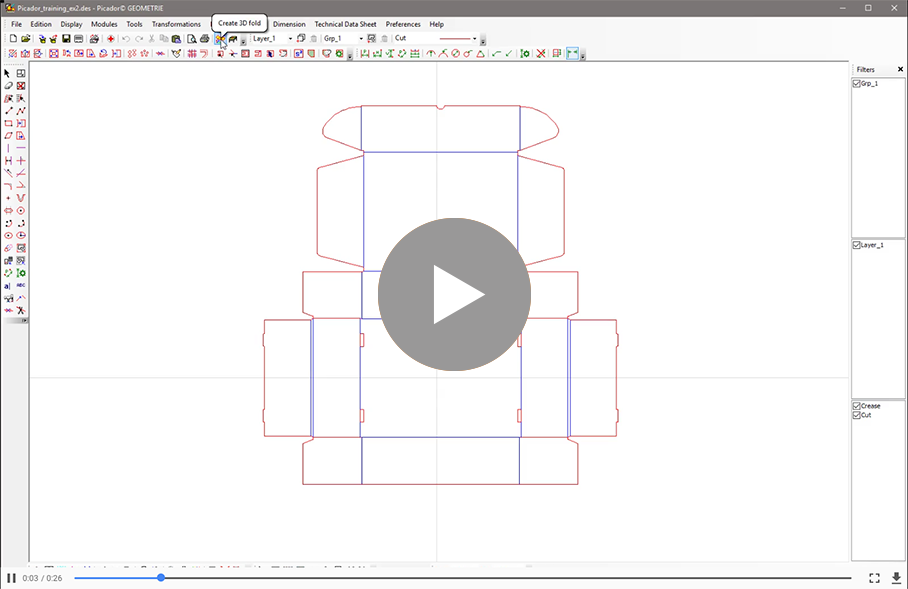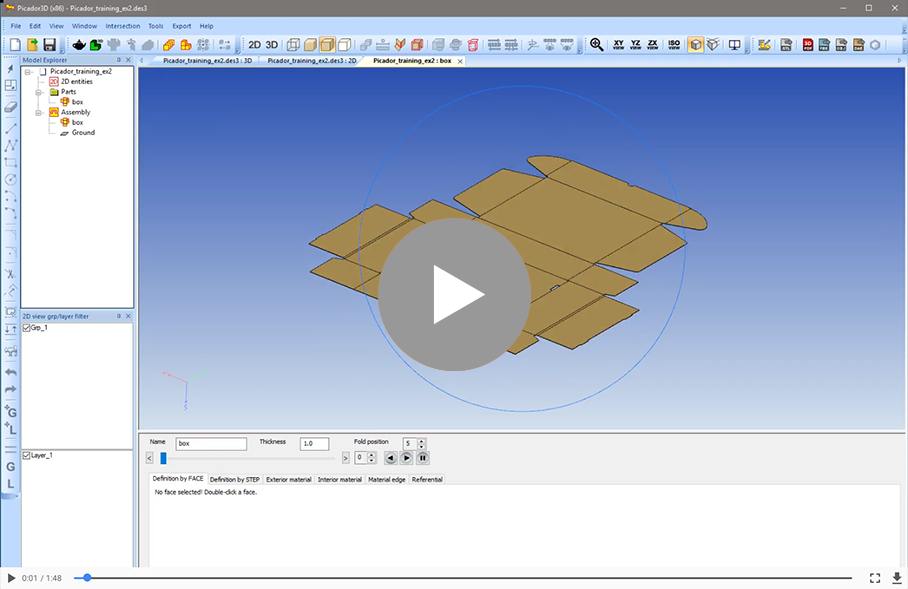Let's go further with Picador3D and 3D folding:
Download the CAD file and open it in Picador : Picador_training_ex2.des
Use ![]() "Create a 3D folding" to import the file in Picador3D. You can also directly open 2D files in Picador3D such as DXF,Ai,PDF,CF2,EPS,DES, to create a 3d preview of an existing drawing.
"Create a 3D folding" to import the file in Picador3D. You can also directly open 2D files in Picador3D such as DXF,Ai,PDF,CF2,EPS,DES, to create a 3d preview of an existing drawing.
In Picador3D, create a new foldable solid ![]() , name the part, validate the window and clic on the drawing define the referencial (video 1):
, name the part, validate the window and clic on the drawing define the referencial (video 1):
The step by step folding is one of the most usefull feature of Picador3D. After this opening, let's zoom out a bit to give you a better anderstanding of the interfaces.
The 3D interface is made of multiples windows:
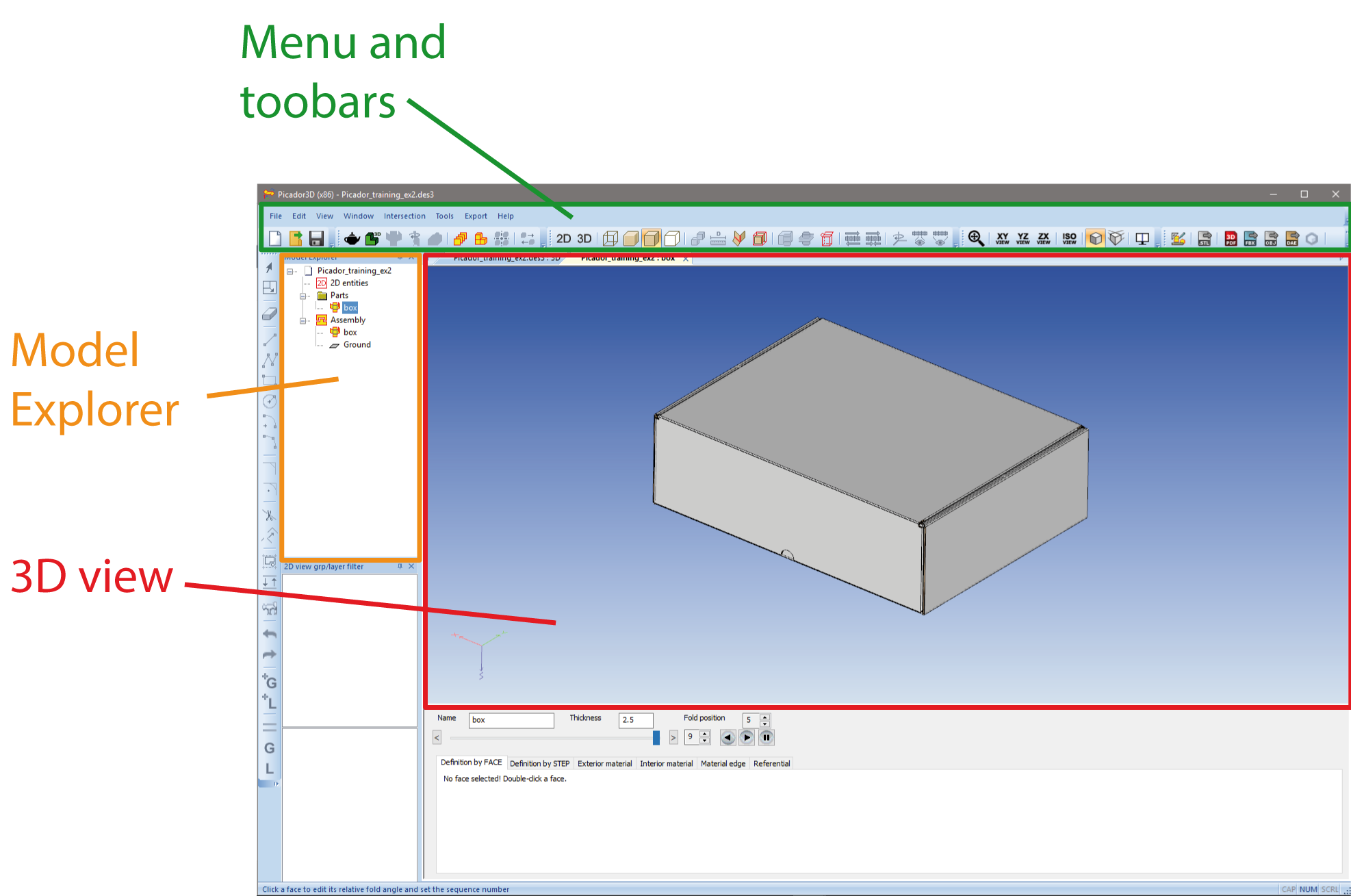
- In the centre, the 3D view, our 3D models are visible here, you can manipulate them.
- On the top, the menu and toolbars. It is here you can find most of the functions and appearance setting.
- On the left side, the model explorer. It is arborescence that detail all the content of your Picador3D files.
 |
The 2D entities are the drawing you have imported in Picador3D. |
 |
The Parts are all the 3D models you create or import, clic on a part name to see it in the 3D view. |
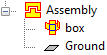 |
The Assembly is a different view, as its name suggested it is the interface to combine different part to make an assembly. |
Different specific interface are available for the Parts view or Assembly view:
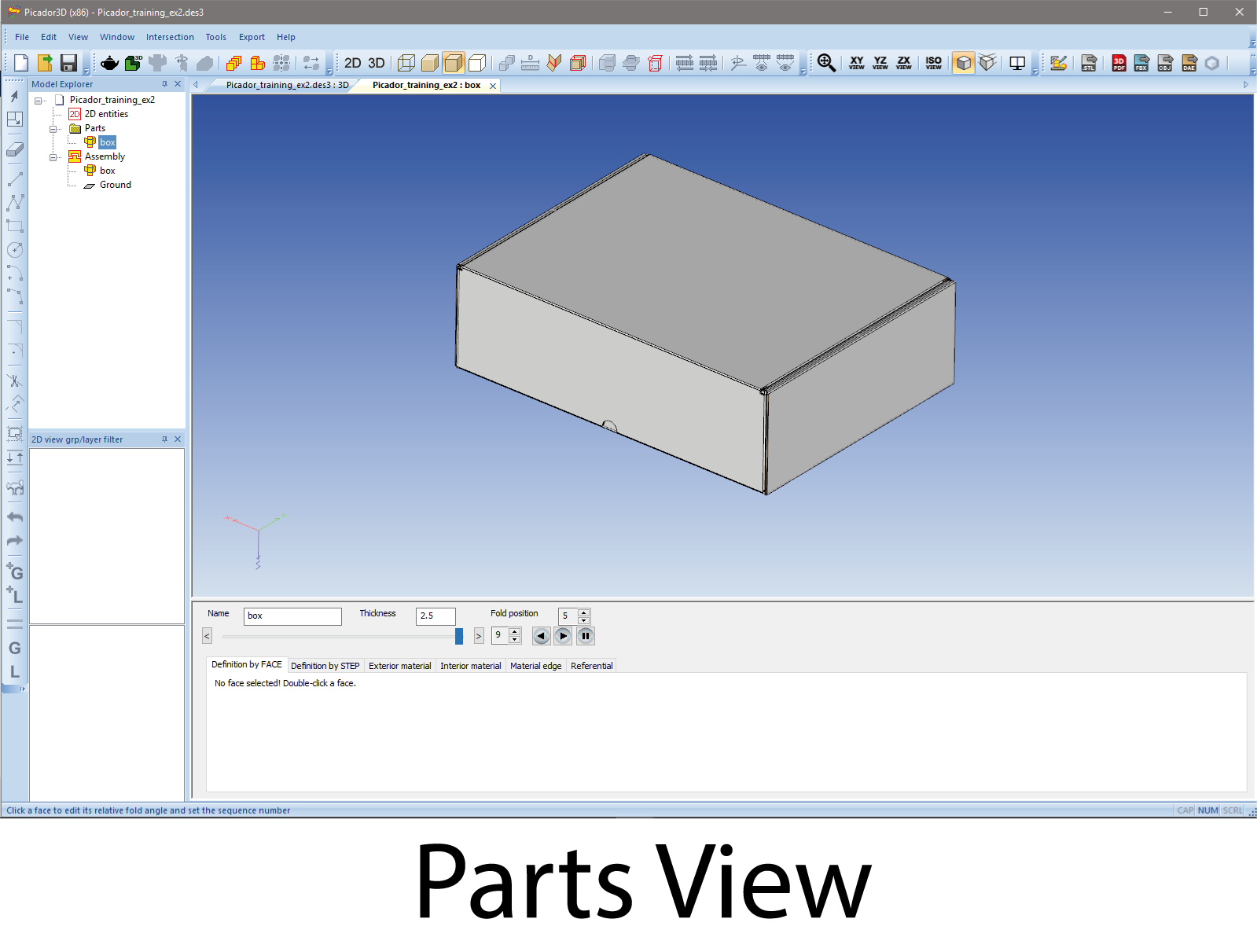
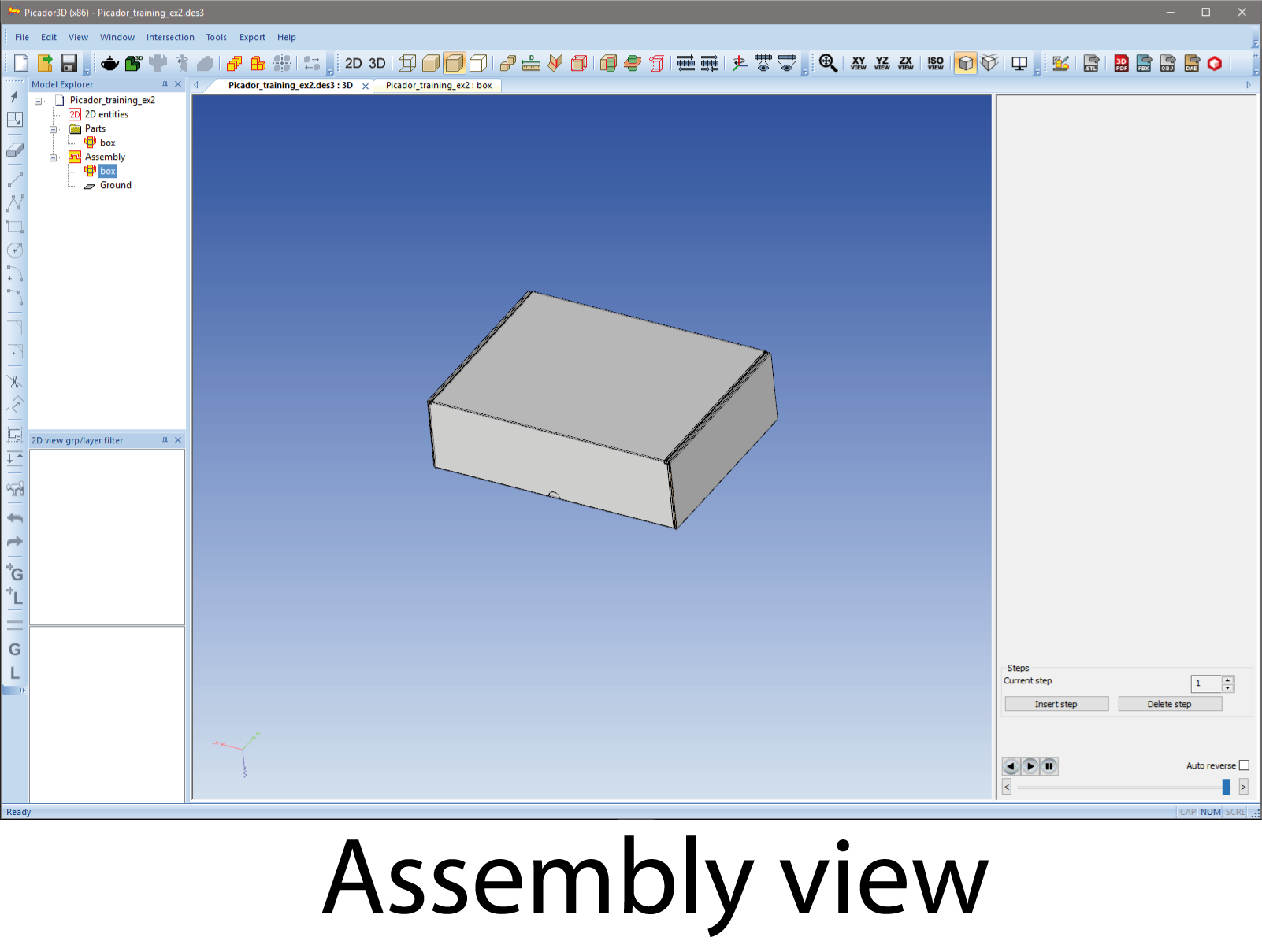
For now we will focus on the Parts view, the Assembly will be the subject of one of our future chapter:
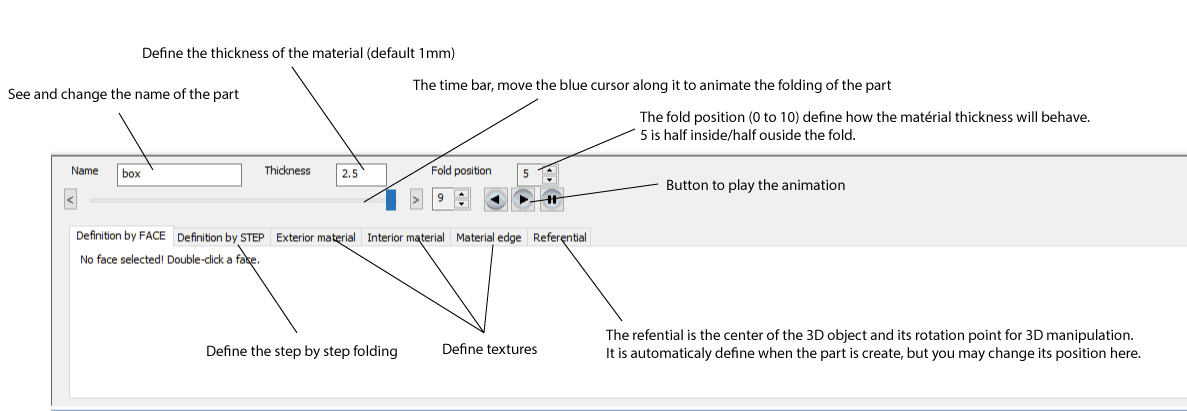
Display the Referencial tab:
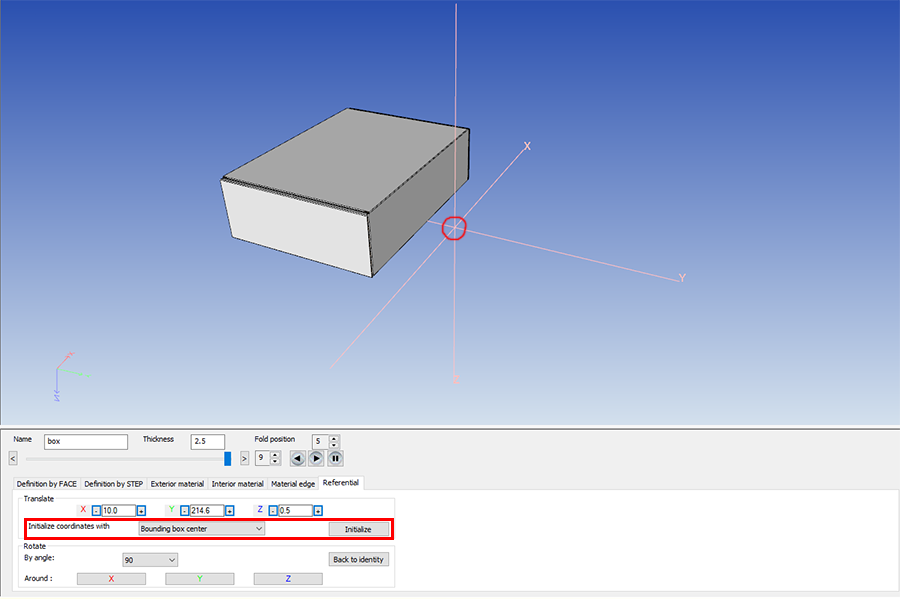
In this tab you can see your Part and a point formed by the three axis XYZ, that is the part referencial.
The referencial is basicaly use as the rotation center of the part. rotate the object with your right clic and see it is rotation around the referencial point.
In the referencial tab you have the ability to move or rotate the referencial position, but much more effective, you can initialise in the center of the object, what is very usefull.
When you initialize the referencial, the position is set in the midlle of the bounding box. It will be a different point if the box is close or not:
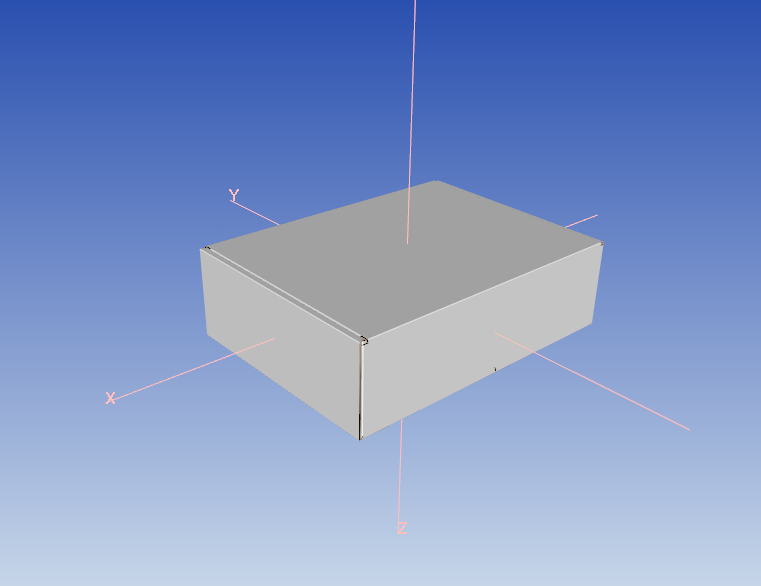
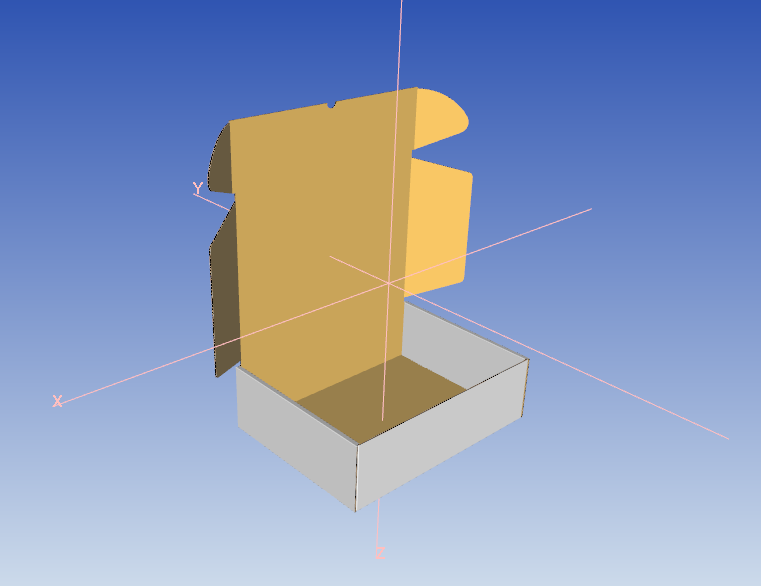
It is easier to initiate the part referencial in the center of the box completly closed like the first image.
Now you have a better anderstanding of the 3D folding, you can manipulate the object properly and create your own 3D prototypes.